Document Retrieval
Overview
Investor statements are automatically posted to the GoBook secure site after the financials for the period have been verified. The GoBook secure site provides historic statements details from inception and all statements are available in the PDF format. If you do not already have the appropriate software installed to view PDF documents, please download the Adobe Reader software at the link below.
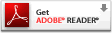
Documents Page
All documents including Statements, K-1s and Contract Notes can be viewed and downloaded from the GoBook secure site using the 'Documents' tab. This page displays a Filter bar and lists all the documents posted for your account. The 'Documents' page displays all documents that meet the filter criteria. Documents are ordered by Posting Date, with the most recent at the top. To change the sort order, click on a column header. An arrow will be displayed to indicate the sort order. To filter the documents, click on the 3 dots to the left of the column header and select the values from the drop-down or enter the associated values in the 'Search' field. Selected filters will be displayed in the filter bar. A filter can be removed by clicking on the "x" next to the filter value.
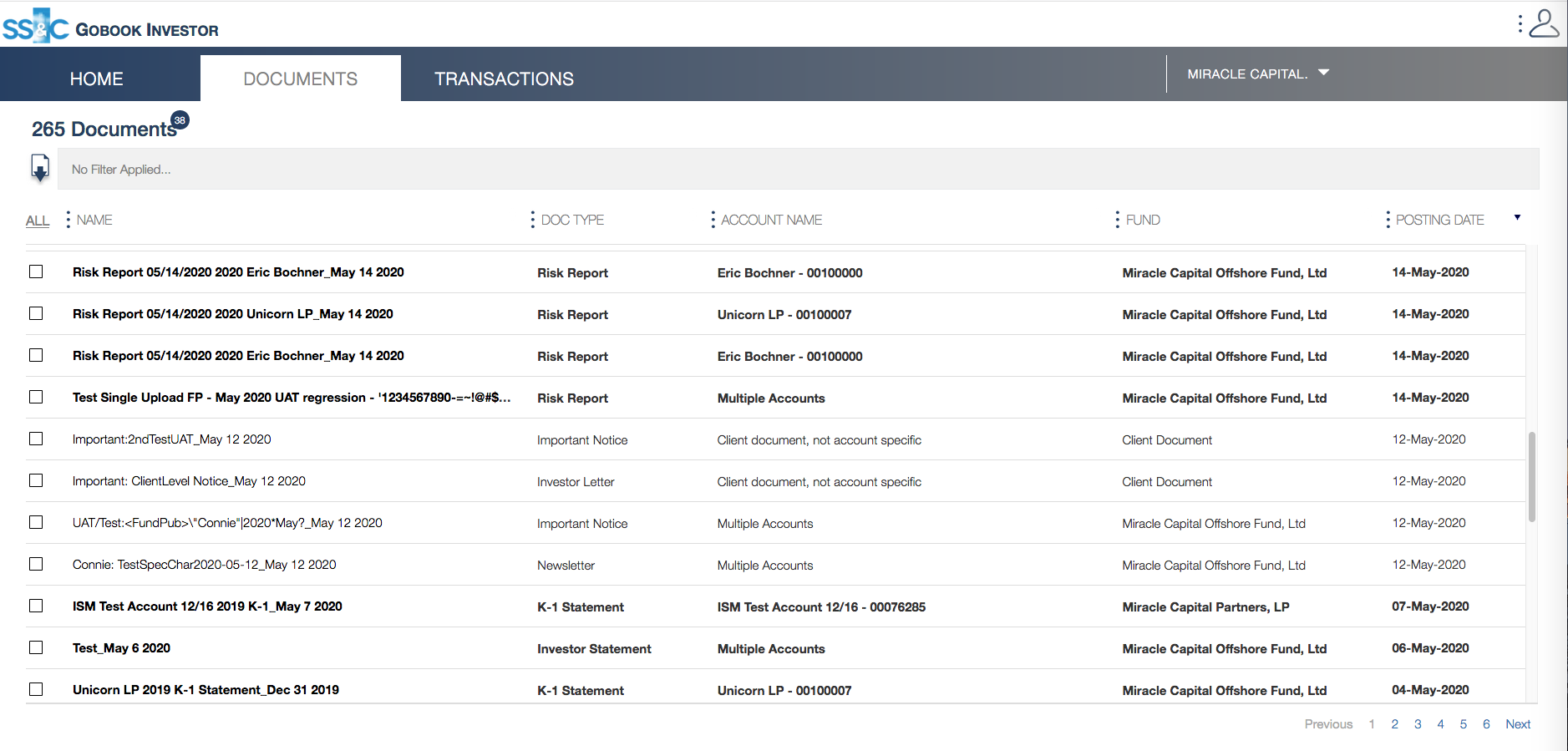
Filtering for Statements
To quickly filter for Statements, click on the 3 dots to the left of the Doc Type header and select the "Statement" type.
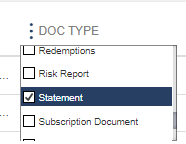
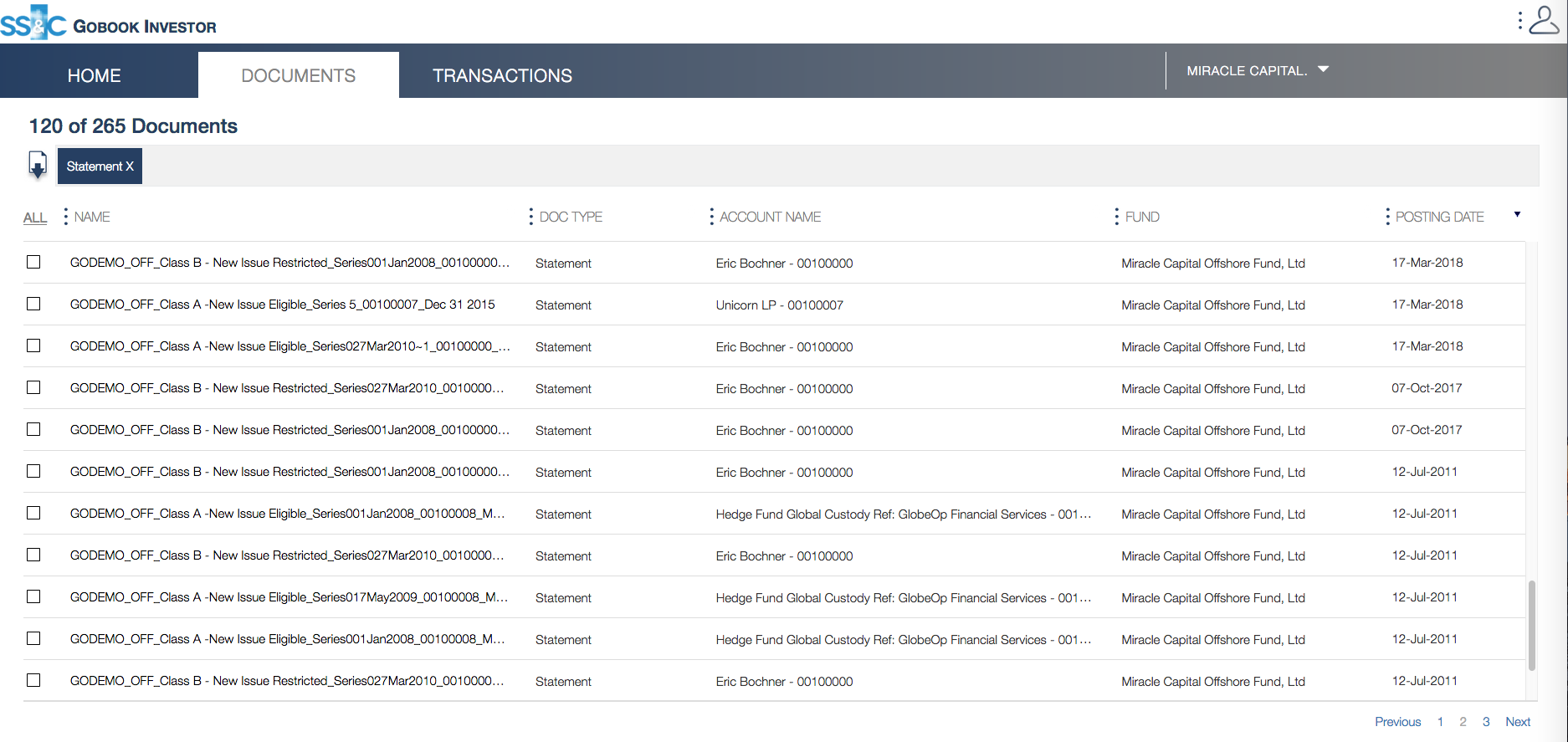
Downloading Documents
Clicking on the document name will automatically open the selected document in a new tab. To download multiple documents, enable the checkbox next to the document name, and click on the Download icon to the left of the filter bar.
If you are unable to find the solution to your support issue in this documentation, please contact our support team using the link at the top of the page, or click here


